Subscription & billing
Manage your NocoDB subscription, change plans, and access billing information easily.
NocoDB offers flexible pricing and simple subscription management through a modern billing dashboard powered by Stripe.
Billing dashboard
Stay on top of your usage and billing at a glance. Billing dashboard is accessible from your Workspace settings > Billing tab.

The dashboard shows:
- Your current plan and renewal date
- Number of paid users
- Usage breakdown (records, storage, webhook/API calls)
- Past invoices and their statuses
Change your plan
You can upgrade or downgrade your plan directly from the app.
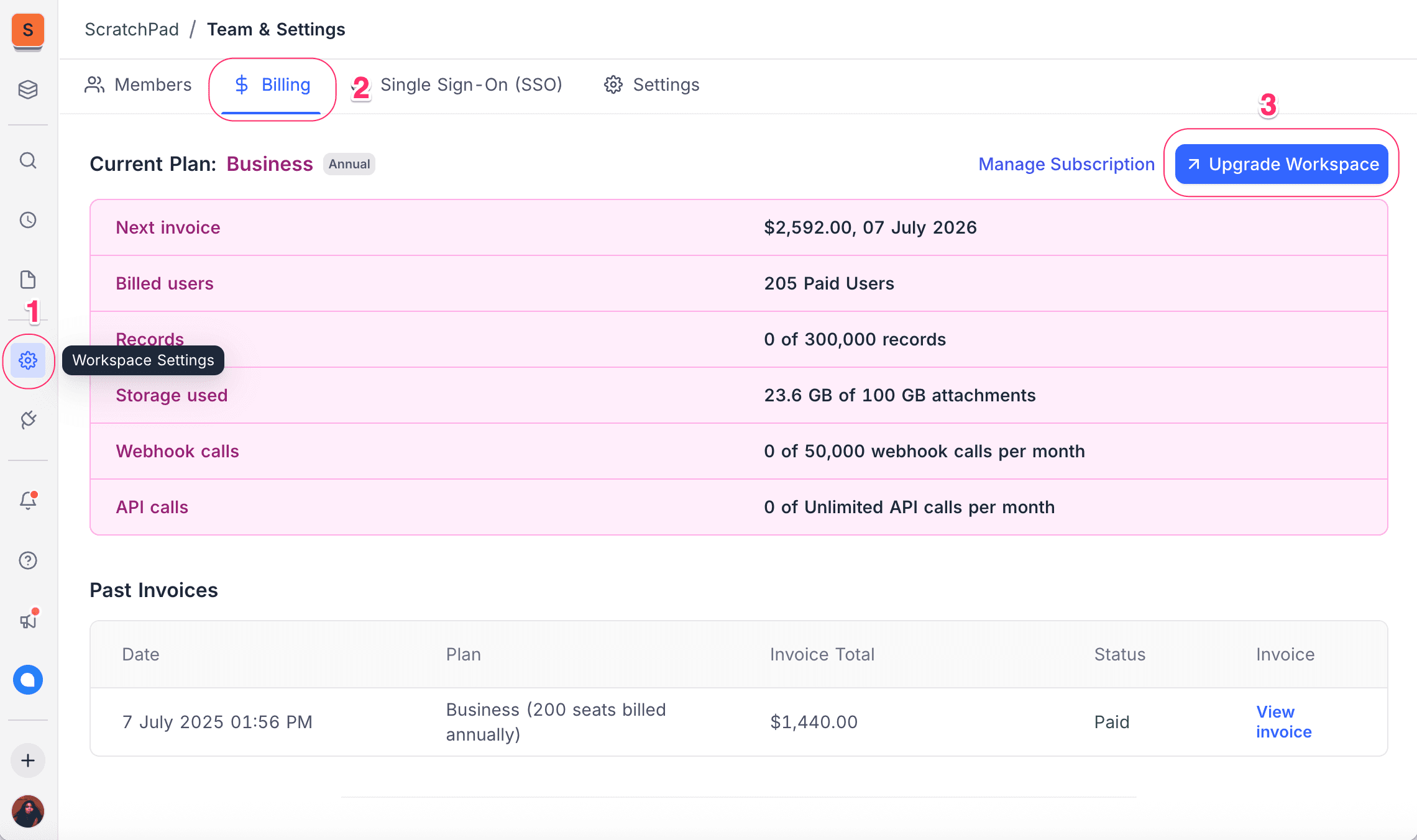
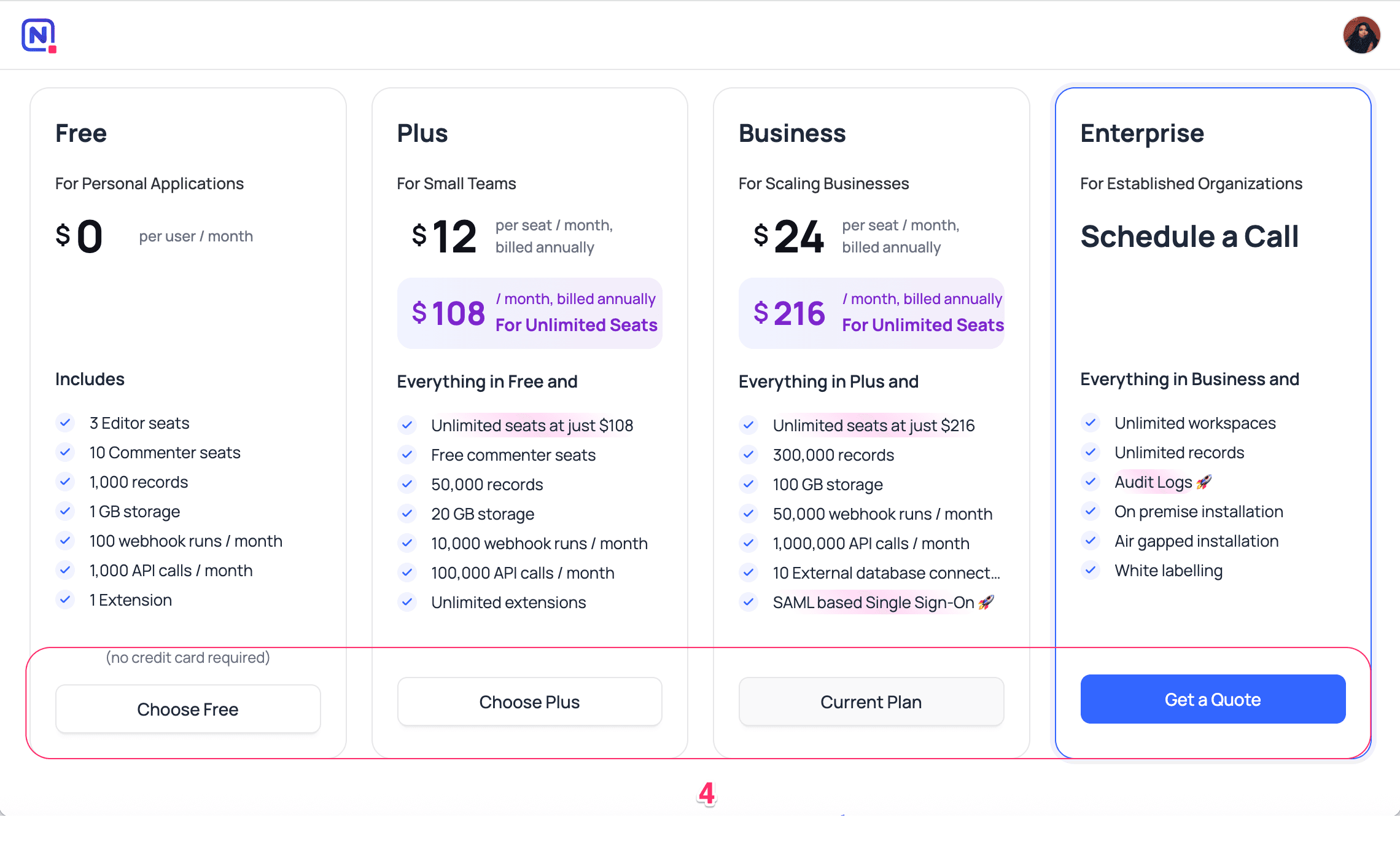
To change your plan:
- Go to your Workspace settings.
- Navigate to Billing tab.
- Click Upgrade Workspace
- Select the desired plan (Free, Plus, Business), follow prompts to confirm.
Change payment method
All subscription management actions, including payment methods and billing frequency, are handled via Stripe. Click on Manage Subscription from billing dashboard to access your Stripe billing portal.
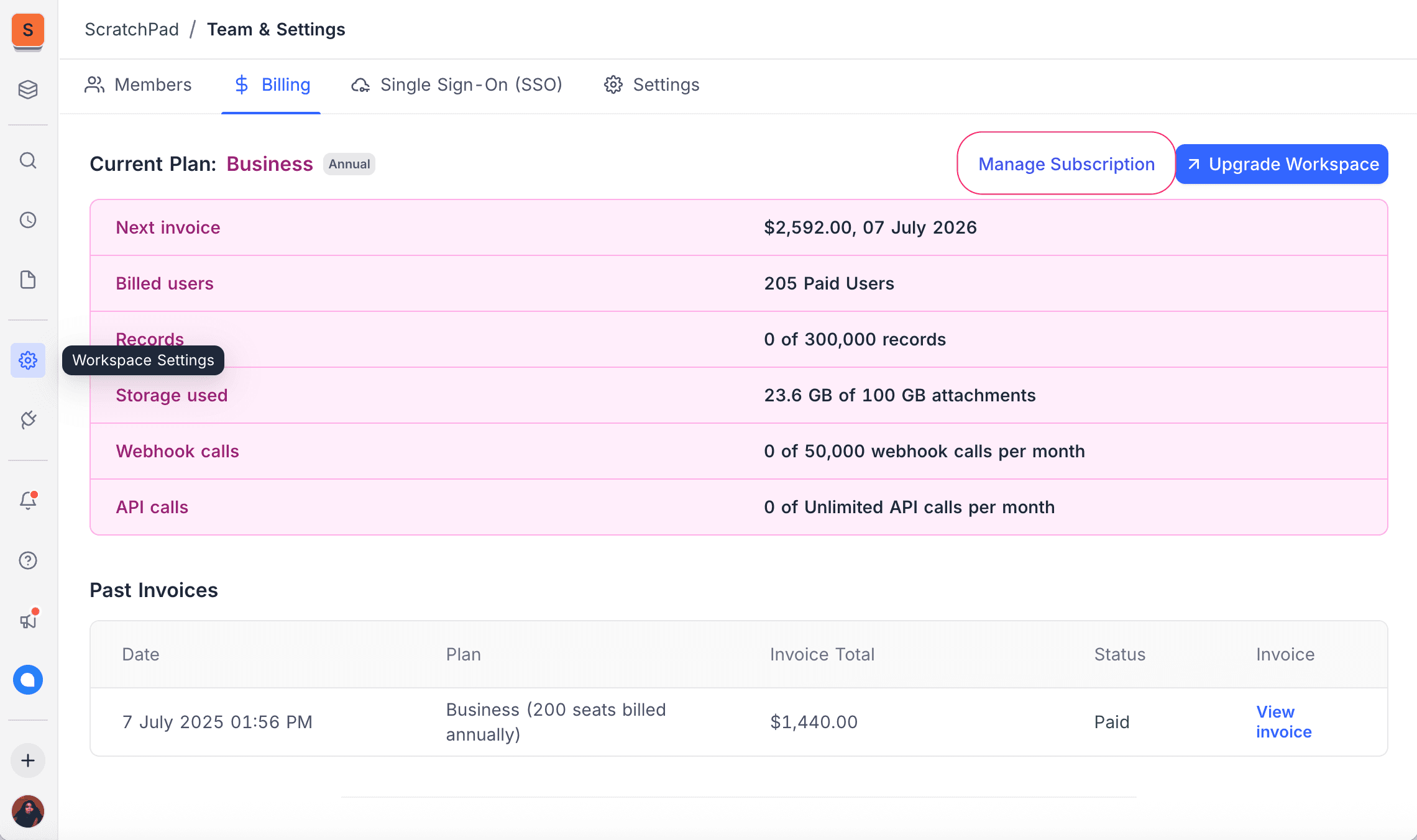

From the Manage Subscription view:
- Update your card details
- View upcoming payments
- See estimated renewal amounts
- Add or change your payment method
- Cancel your subscription
Download invoices
To download an invoice:
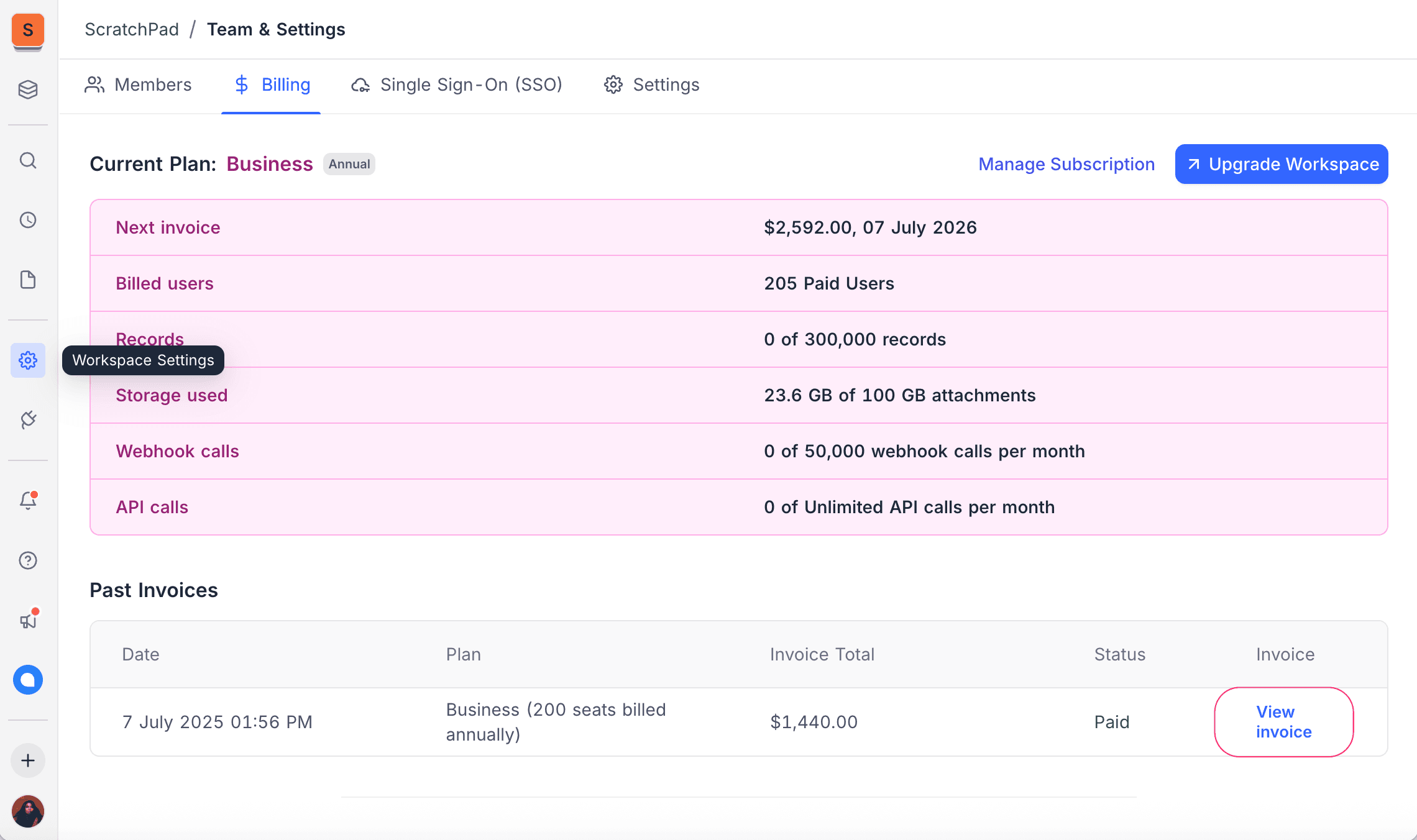
- Scroll to the Past Invoices section in your billing dashboard.
- Click View invoice next to the one you want to download.
- A PDF copy will open in a new tab.
Cancel plan
If you no longer wish to continue your paid plan, you can cancel your subscription anytime through the Stripe billing portal.
To cancel:
- Go to your
Workspace settings→ Billing tab. - Click Manage Subscription to open your Stripe billing portal.
- Click Cancel subscription.
- Confirm cancellation when prompted.
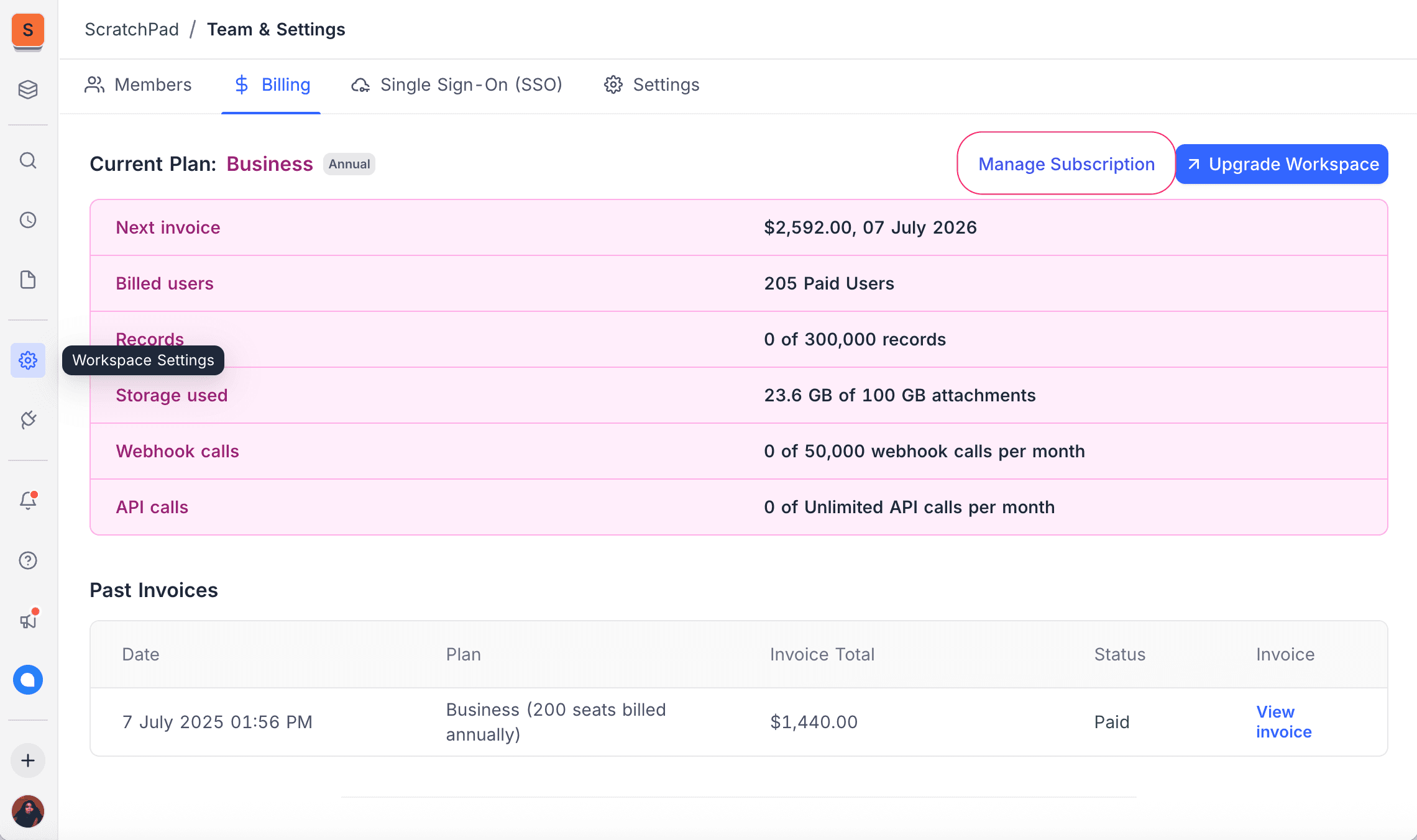
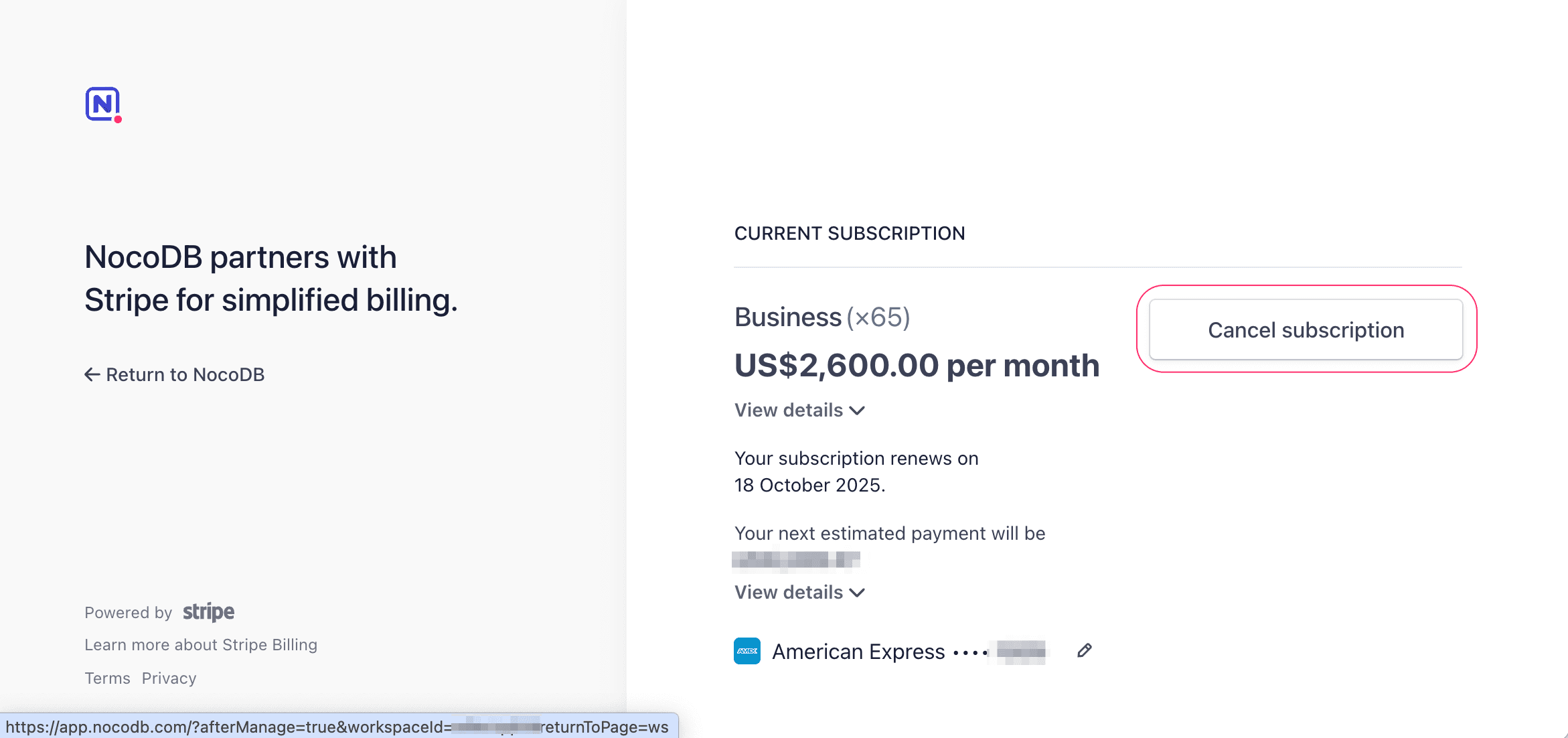
If you do not see the "Cancel Subscription" button on Stripe, please follow the steps listed below:
-
From the
Billingtab, select "Upgrade Workspace".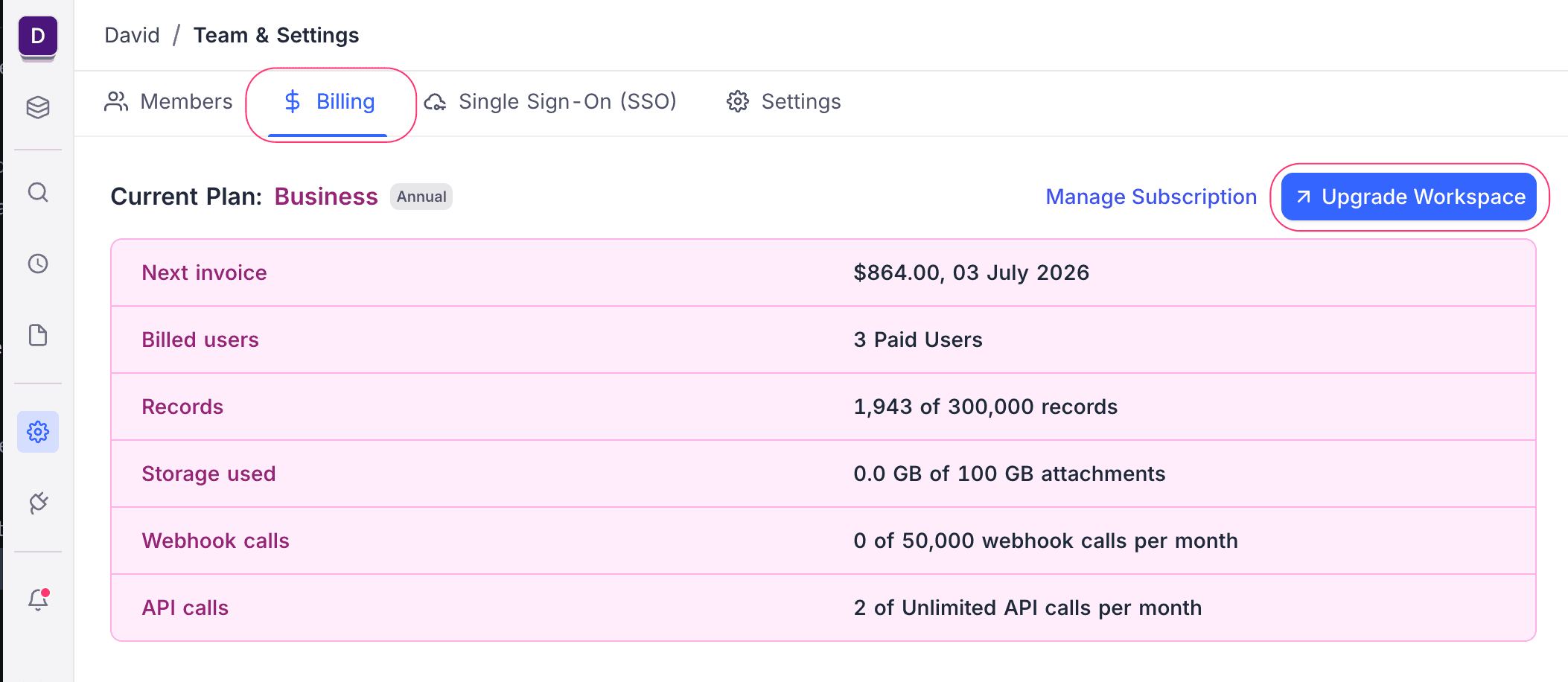
-
Select "Choose Free".
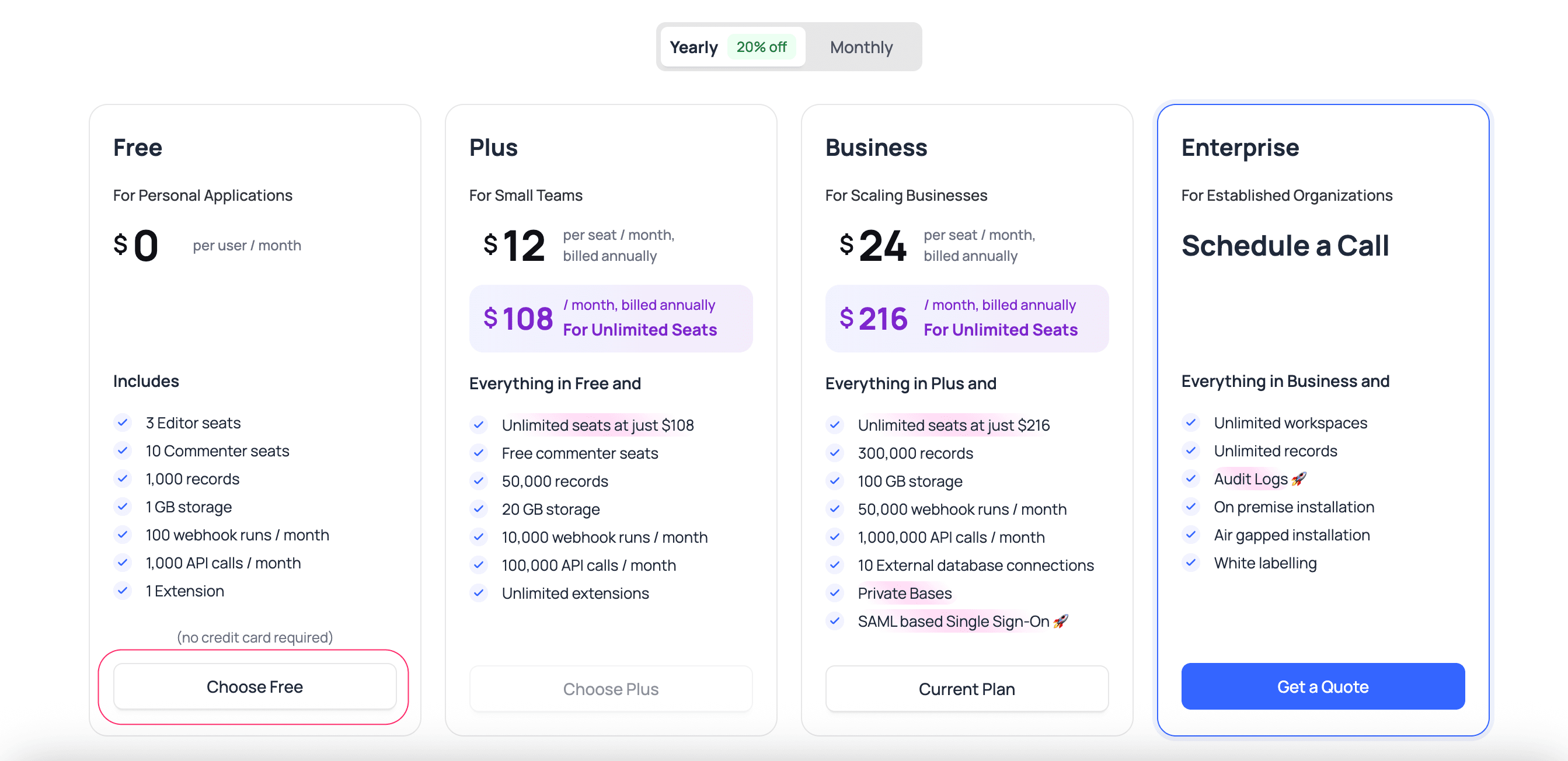
-
Click "Proceed" Follow the prompts to confirm the downgrade to the Free plan.
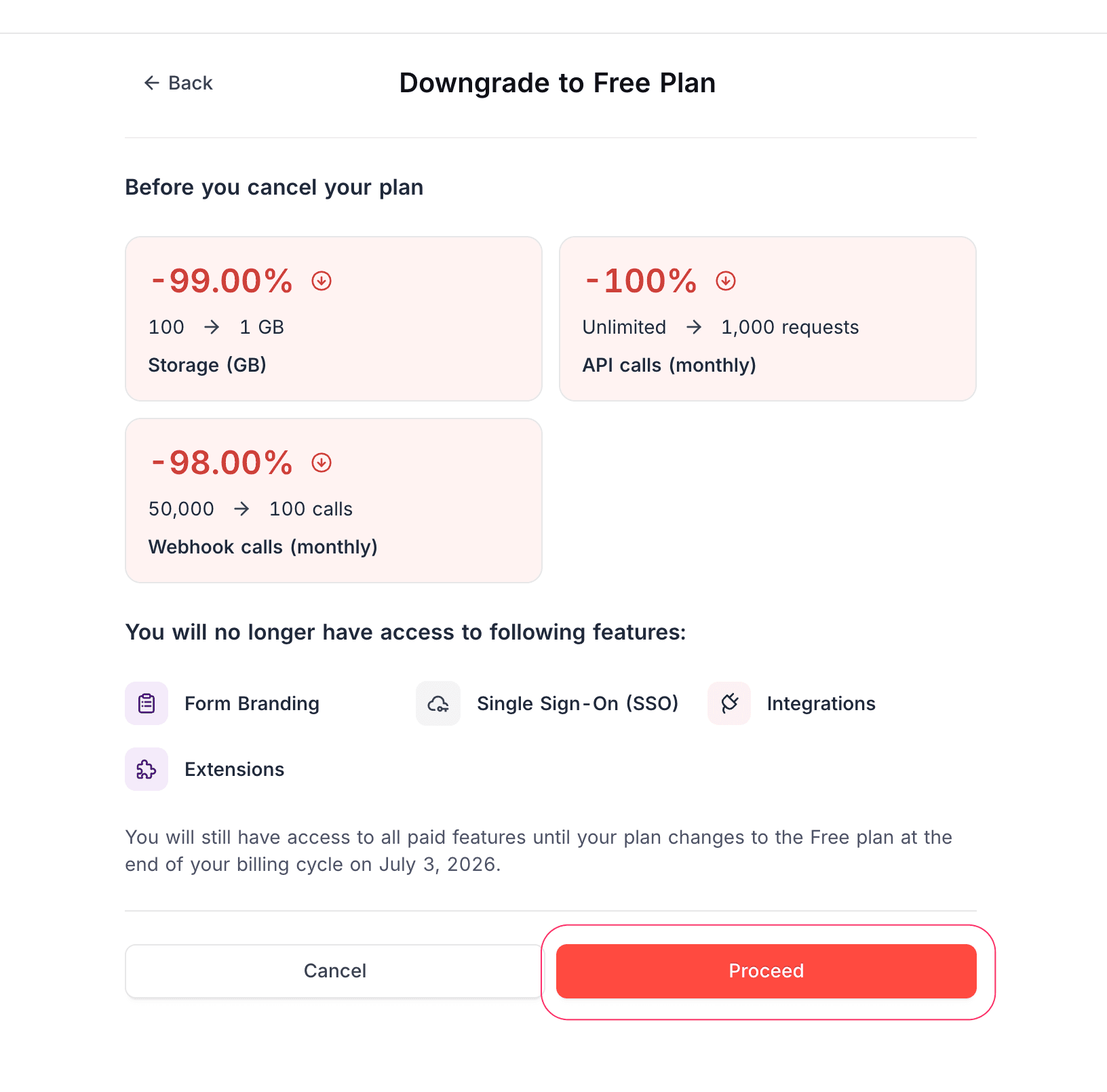
Please reach out to Support team if you need any assistance.