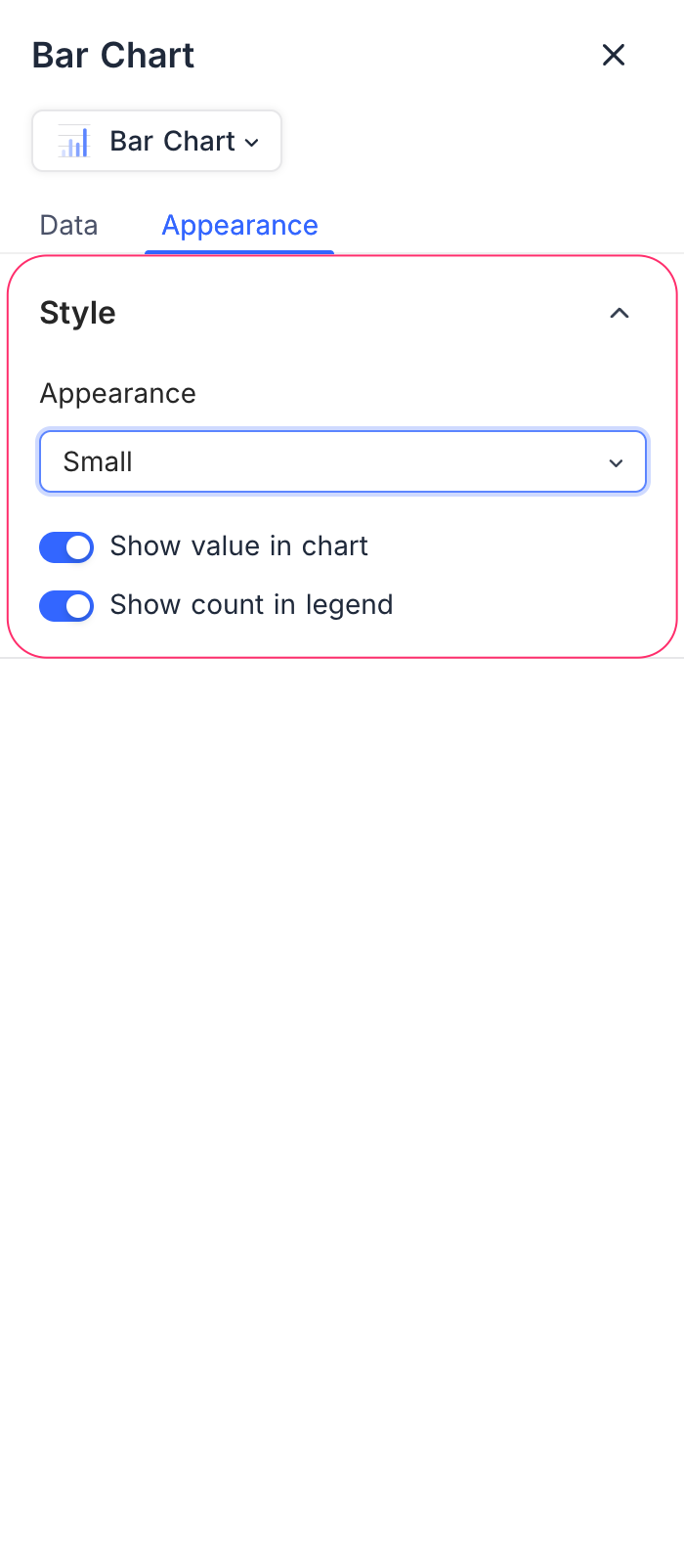Bar Chart
Configure bar chart widgets to compare values across categories in your dashboard
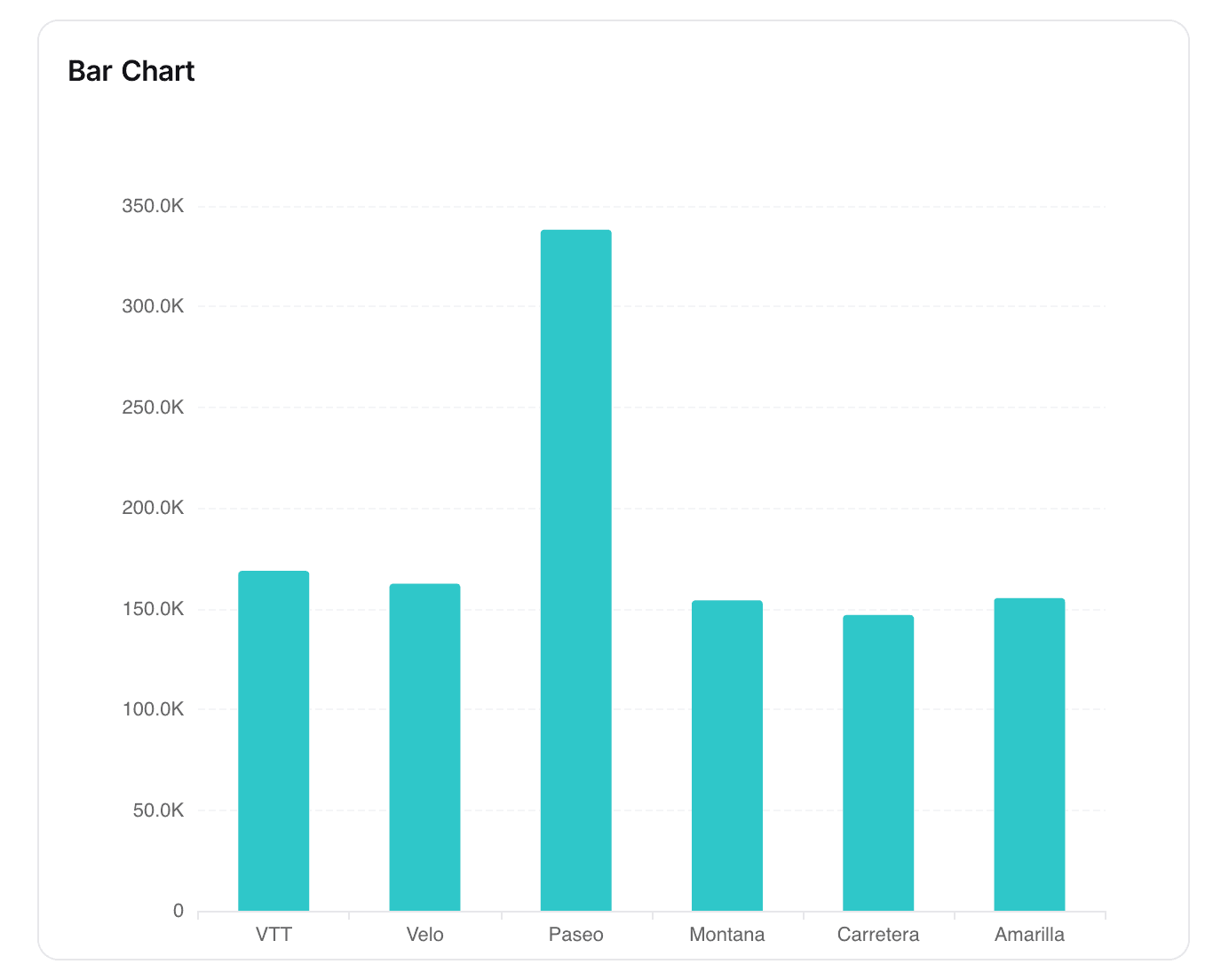
The Bar Chart widget in NocoDB dashboards allows you to compare values across different categories. It is especially useful for highlighting trends, distributions, or comparisons between groups.
Title & Description
- Title: Enter a title for the bar chart widget. This will be displayed prominently at the top of the widget.
- Description: Optionally, add a description to provide context or details about the data being visualized. This will appear below the title.
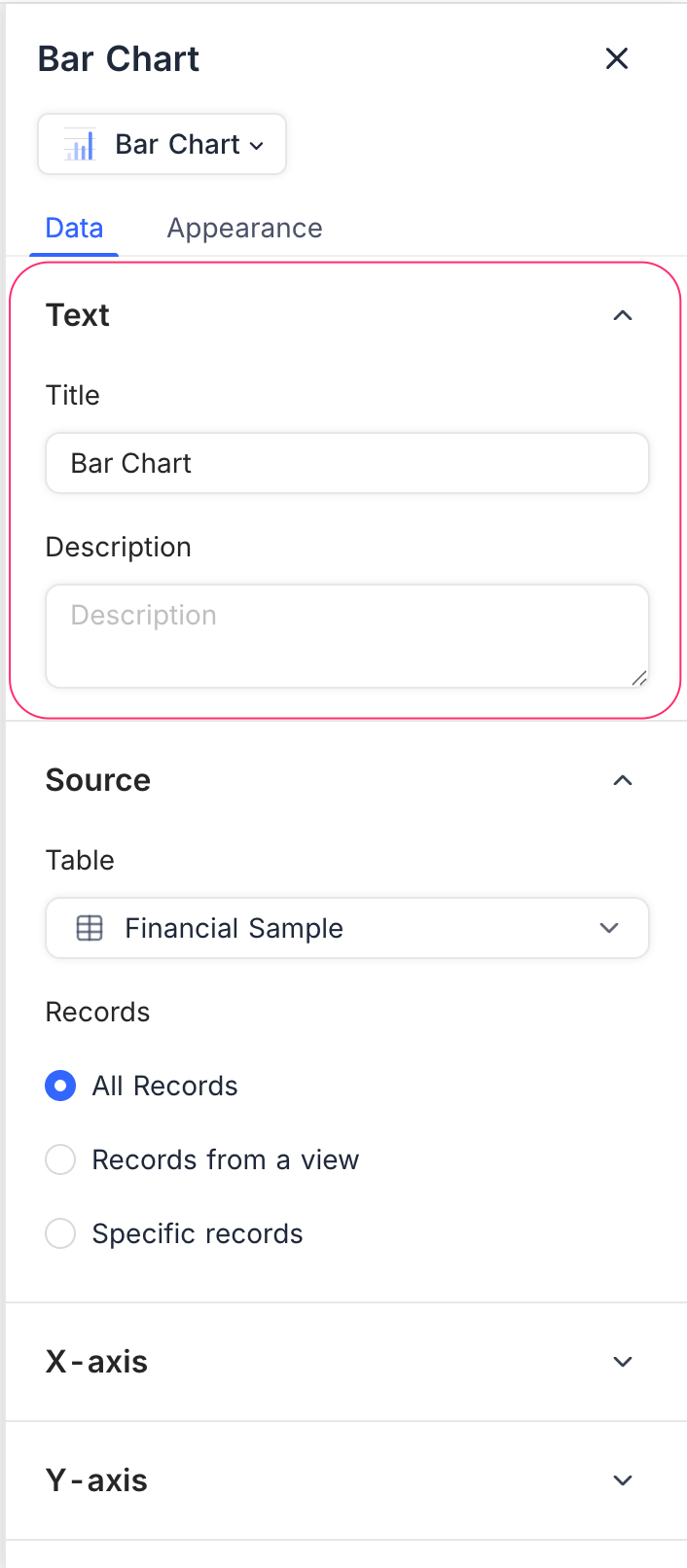
Data Source
- Table: Select the table from which you want to pull data for the bar chart.
- Records: Choose which records to include:
- All Records: Displays all records from the selected table.
- Records from a view: Uses records from a specific view, allowing you to apply existing filters and sorts.
- Specific Records: Apply custom filters to select only certain records.
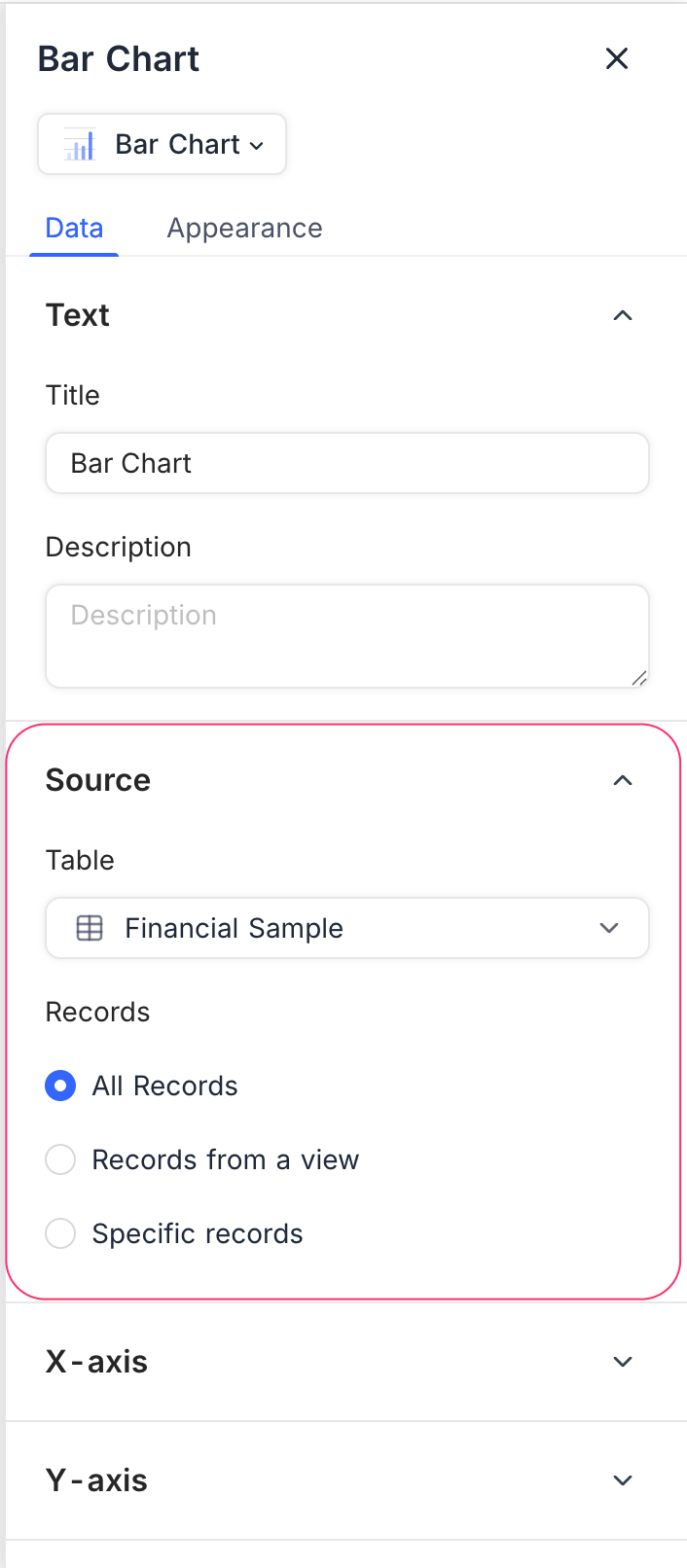
Display
X-axis
- Field: Select the field whose values will be shown as categories along the X-axis (e.g., Product, Region, Status).
- Sort By: Choose the criteria to sort categories:
- xAxis Value: Sorts based on the label values.
- yAxis Value: Sorts based on the numeric values plotted.
- Order: Select Default, Ascending, or Descending order.
- Include empty records: Optionally, include categories that do not have values.
- Include others: Toggle to combine small or excess categories into an “Others” group for better readability.
Y-axis
- Fields: Choose the field(s) that determine the bar lengths. You can add multiple fields for comparison.
- Field Summary: Displays the Sum, Average, Min, or Max of a numeric field.
- Start at zero: Ensures the Y-axis always begins at zero, which improves accuracy in comparing bar heights.
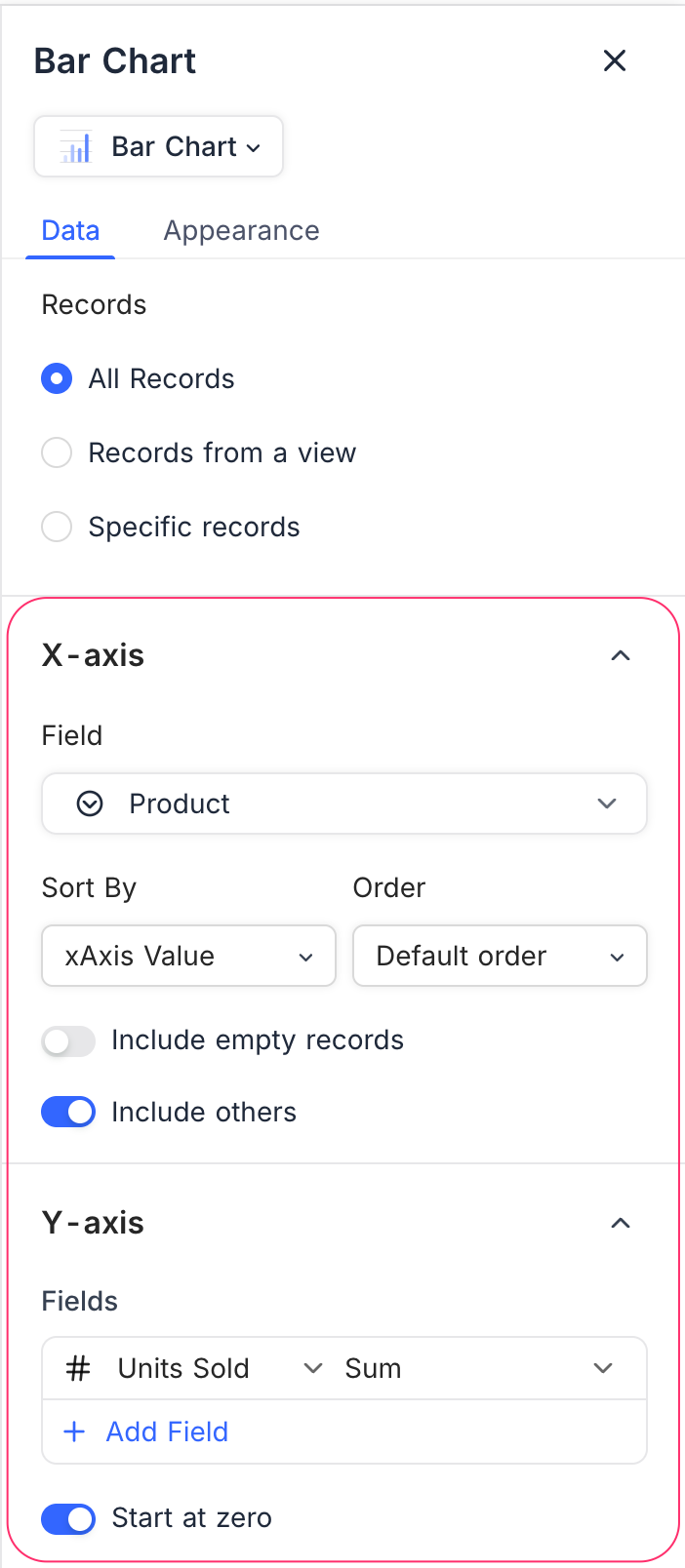
Appearance
Customize the look of the chart to improve readability and alignment with your dashboard:
- Size: Choose the chart size (Small, Medium).
- Show value in chart: Displays numeric values directly on the bars.
- Show count in legend: Adds record counts in the legend alongside category names.